- UID
- 593
- Online time
- Hours
- Posts
- Reg time
- 31-10-2017
- Last login
- 1-1-1970
|
How to Open a Password Protected Excel File if Forgot Password
When we are creating password protection on our Excel workbook, Microsoft warns us to keep our password in a safe place, because they can't help to find back the password if it is forgotten or lost.
However, if you are unfortunate to forget your Excel file protected password, how to open it?
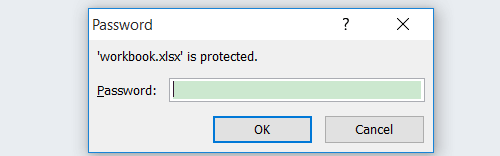
If there are a lot of important data on the Excel workbook, deleting it directly will cause an amount of loss. Is there any way to unlock it without losing data? Follow this article, and use the software on the method to open your Excel file without or with password efficiently and no any damage.
Methods to open Excel file: Method 1 only works on Excel (*.xls) file; method 2 works on Excel (*.xls ,*.xlsx) file; method 3 only works on Excel spreadsheet. Read and choose the appreciate way to unlock your Excel file.
Open a password protected excel file without password
The Office Password Remover only works for (.xls and .doc files) on the lower version of Office 2003 . If you are using the higher version of Excel (.xlsx) file on Excel 2007, 2010, 2013, 2016, go and see the next method.
1. Download Office Password Remover, install and launch it.
2. Click Open button and select the Excel (.xls) file which you want to unlock.
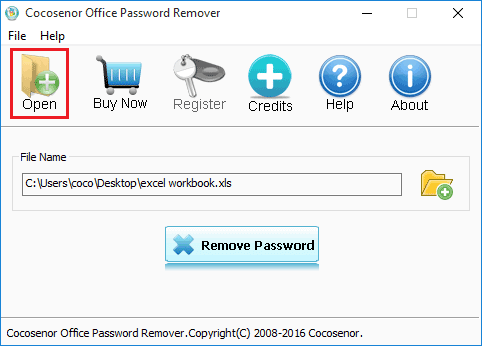
3. Click Remove Password button, the protected password will be removed from your Excel workbook in a soon.
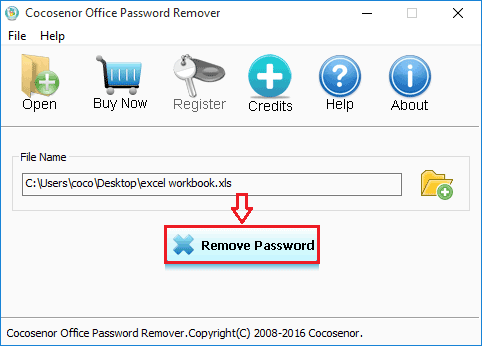
4. Click on Open, you will find the Excel file is unlocked without password.
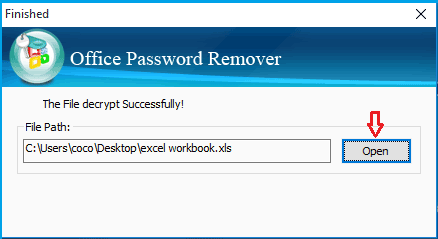
Open your Excel workbook with the encrypted password
If you forgot protected password to open .xlsx file on Excel 2007/2010/2013/2016, follow this way:
1. Get the Cocosenor Excel Password Tuner and install it on your computer.
2. Click on Open to select the Excel file that needs to be unlocked. (The first two steps are similar with Office Password Remover)
3. Select the appropriate attack type and adjust settings.
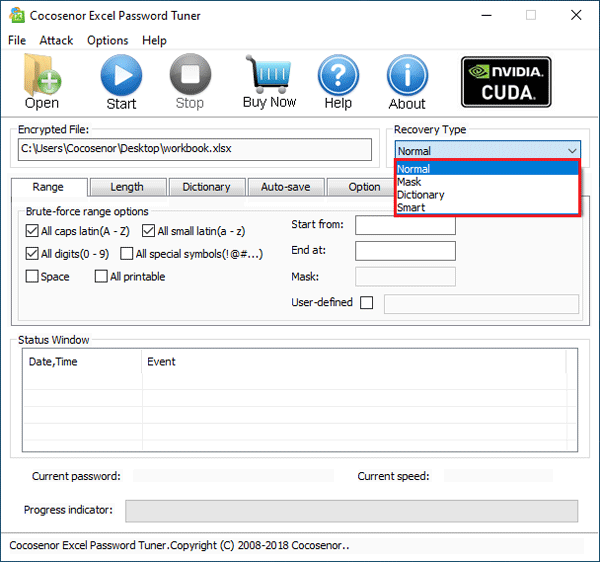
Select which type of attack? 4.1 Brute-Force attack? If don't know or remember any thing about the password for your Excel file, choose the Brute-Force, which will try all the probable combination to recover password for you.
But remember to set the password range and password length to improve the recovery efficiency.
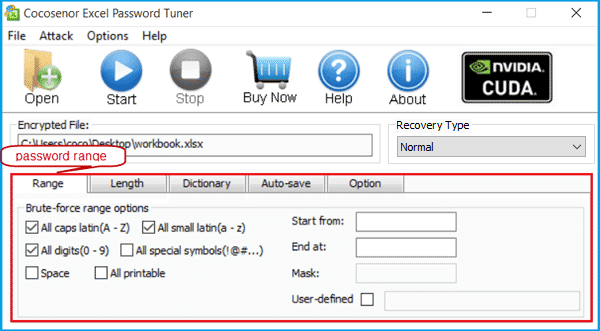

4.2 Brute-Force with Mask attack? If some parts of the password character are still remembered by you, select the Brute-Force then Mask. This may be faster than the Brute-Force attack only.
First choose the Brute-Force to set the password range and password length.
Then choose Mask to specify the password, use the "?" symbol to replace with the character you don't know.
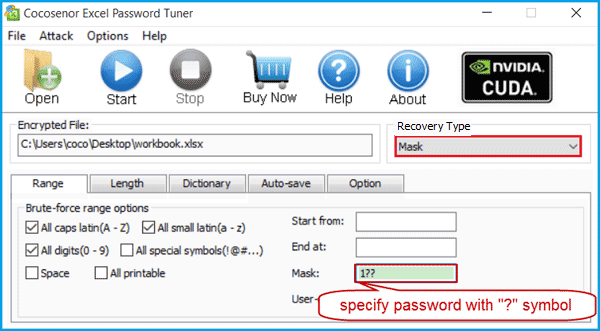
4.3 Dictionary attack? If your password is note on a document, create a password dictionary with it, and then choose the Dictionary attack type, that will find your password in a soon. You also can use the dictionary created by the password program.
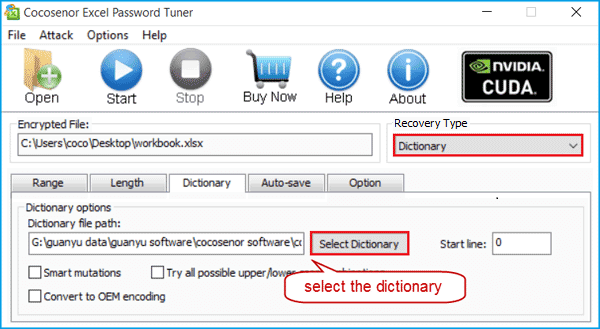
4.4 Smart attack? If your password is complicate, and you don't remember any thing about it, select Mask, which will try all the printable characters in all combinations.
5. After adjusting settings, click on Start button, the recovery program will begin.
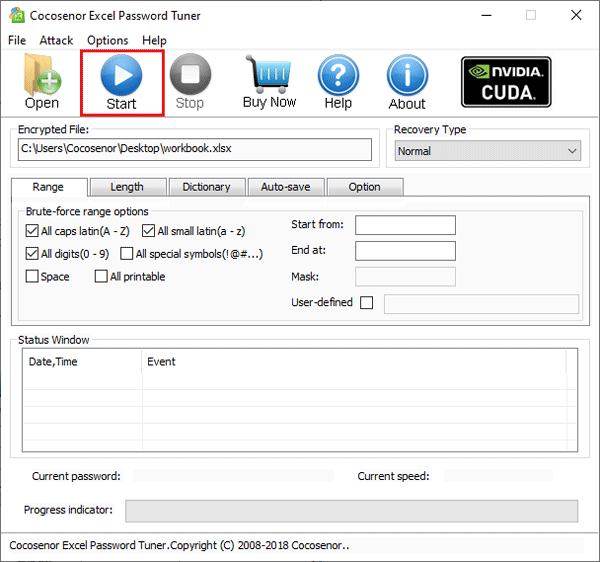
6. After a while, when your Excel encrypted password is recovered, click on Copy, click on Open, and then paste the password to open your Excel workbook.
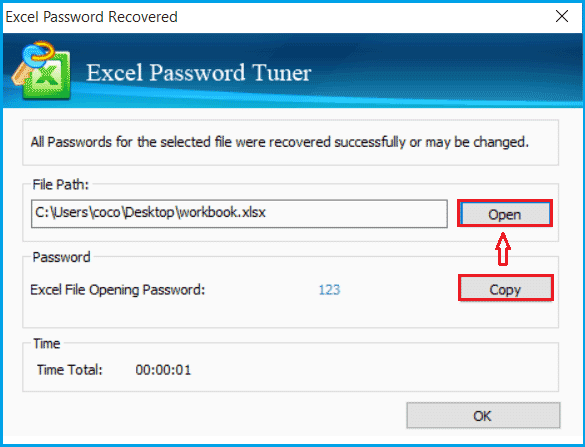
The Excel Password Tuner is applied to all versions of Excel file, such as *.xlsx file on Excel 2016/ 2013/ 2010/ 2007, and the *.xls file on Excel 2003/2000.
Unprotect Excel spreadsheet without software by VBA code
If you are only setting the password to protect your Excel sheet to be edited, and you forgot the unprotect password, unprotect it with VBA code instantly.
Step 1: Open the Excel file, and press Alt + F11 to open VBA window.
Step 2: Click on Insert, select Module.
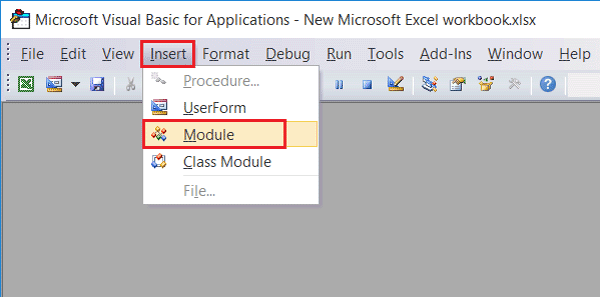
Step 3: On the General window enter the VBA code.
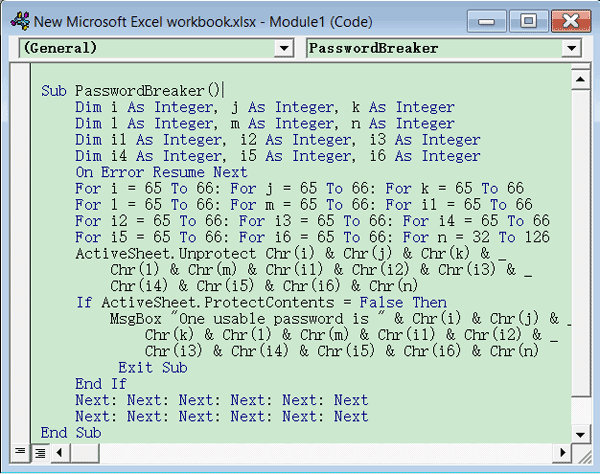
Step 4: Click on "Run" button (or press F5 key) to run it.
Step 5: In a second, a small box pops up, in spite of the password, just click on OK to close it. Close the VBA window, you will find your Excel sheet has been unprotected without the password.
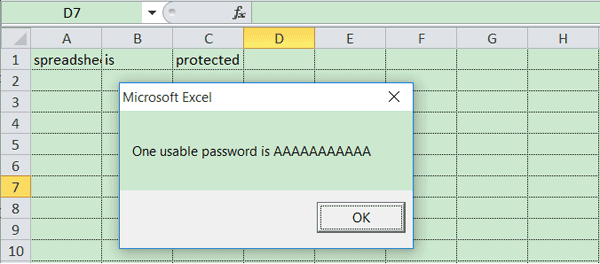
|
|